November 5th, 2025
How to Use ChatGPT’s Advanced Data Analysis for Marketing
By Tyler Shibata · 11 min read
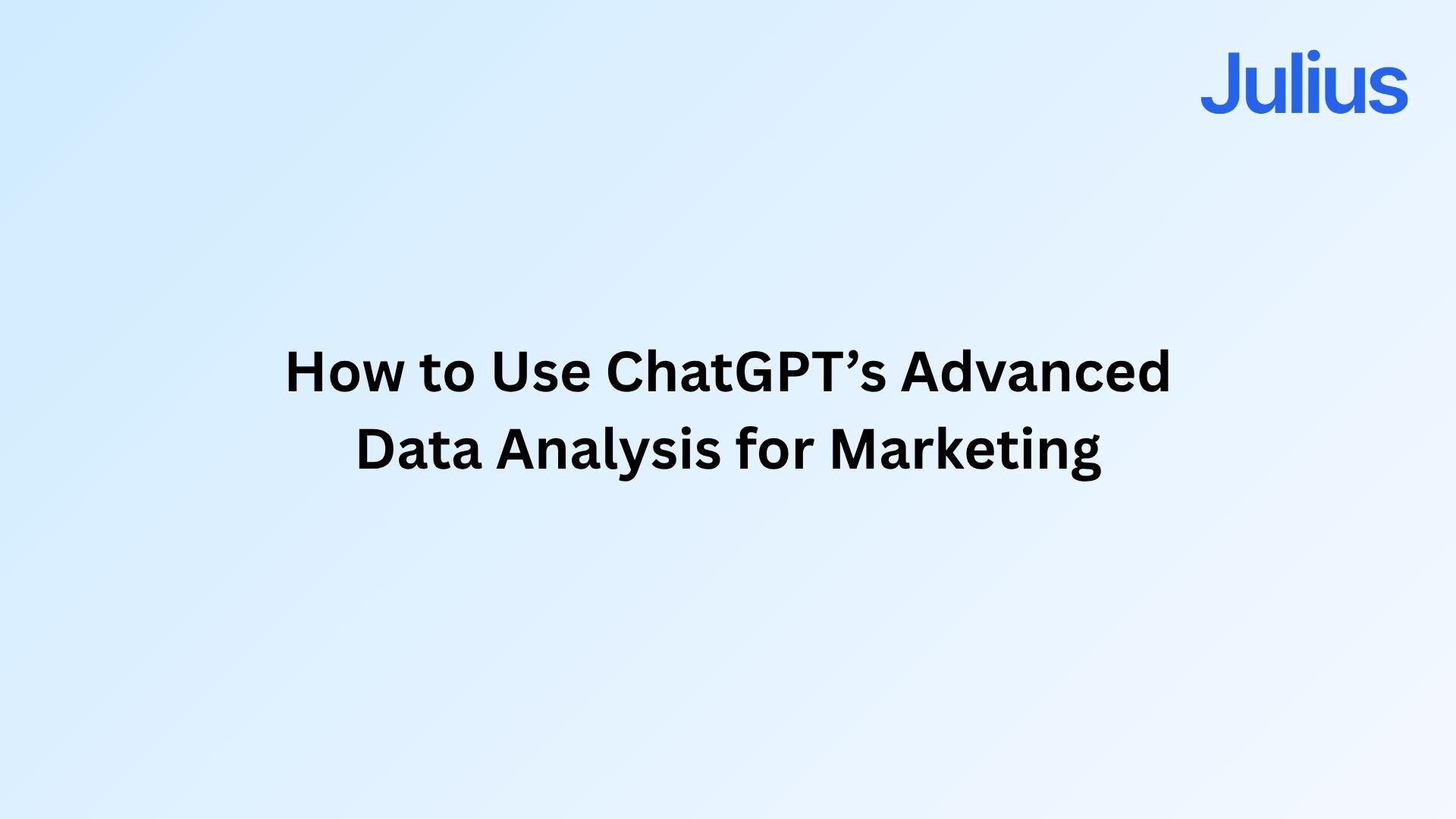
After testing ChatGPT’s Advanced Data Analysis on multiple marketing datasets, I found a repeatable process for uncovering trends and optimizing campaigns. I’ll walk you through each step below.
Disclaimer: The information in this article, including features and figures, is subject to change. While we strive to keep our content current and accurate, we recommend always consulting official sources for the most up-to-date and authoritative information before making important decisions.
What is ChatGPT Advanced Data Analysis and what does it do?
ChatGPT Advanced Data Analysis (ADA) is a feature that lets you upload and analyze structured data directly inside ChatGPT using built-in Python tools. It can clean data, perform calculations, and create visuals like bar, line, and scatter charts without manual coding.
Originally released as a separate mode, Advanced Data Analysis is now part of ChatGPT in the recent models available in 2025. You can use it by uploading files in formats such as CSV, Excel, PDF, or text, or by connecting from cloud storage to explore data interactively.
The feature supports Python-based execution for tasks such as summarizing datasets, creating charts, and running light statistical analyses like regressions or correlations. Its performance depends on dataset size and complexity, so larger or more advanced modeling is better suited to dedicated analytics platforms.
I’ve used ChatGPT’s data analysis feature to review campaign exports from Google Ads and Meta. It automatically organized the data, summarized top-performing campaigns, and visualized spend patterns by region. It also identified trends in click-through rate (CTR) and cost per action (CPA) across ad sets without requiring external tools.
Marketing use cases of ChatGPT’s data analysis feature
I’ve used ChatGPT’s data analysis feature in several marketing workflows where data exploration replaces time spent on manual reporting. Here are some examples of how it can support daily analysis and campaign planning:
Campaign performance summaries: Upload Google Ads exports to see which campaigns had the highest ROI or CTR. ChatGPT can group results by campaign, calculate averages, and visualize top performers across channels.
Creative testing: Compare CTR or conversion rates by creative ID or format. I’ve used it to pinpoint which visuals or headlines outperform others across ad sets.
Audience segmentation: Group leads or purchases by demographic, region, or source. A few follow-up prompts can help you understand where engagement or conversions are concentrated.
Social analytics: Upload engagement data from multiple platforms to analyze posting frequency, follower growth, and interaction trends over time. This helps surface content patterns that align with audience activity.
Budget forecasting: Estimate future spend or cost per acquisition using ChatGPT’s regression capabilities. You can visualize predicted spend curves to prepare reports or adjust upcoming budgets.
Conversion rate by day: Ask ChatGPT to chart conversion rates by weekday to identify which days deliver the highest performance.
Pareto analysis: Request a bubble or bar chart to see which campaigns account for the majority of conversions or revenue.
Step-by-step: How to use ChatGPT’s data analysis feature for marketing data
When I first used ChatGPT’s data analysis feature for campaign reporting, I learned that the setup makes a big difference in the quality of insights. The tool can uncover useful patterns in marketing data when guided with clear steps. Here’s the approach that’s worked best for me:
1. Access and upload your data
ChatGPT’s data analysis feature is built directly into recent models like GPT-5, so there’s no need to enable anything in settings. If you’re using ChatGPT Plus, Pro, Business, or Enterprise, the feature is already active.
Open a new chat, select the latest model, and use the “+” icon beside the message bar to upload your files. You can also drag and drop them directly into the chat window. The data analysis feature reads CSV, Excel, PDF, or text files automatically and supports multiple uploads in one session.
Here are the current limits:
General file size: Up to 512 MB per file across most formats.
Text or document limit: About 2 million tokens per file (roughly 500,000 words).
Spreadsheets: Around 50 MB for CSV or XLSX files.
Images: Up to 20 MB per image.
Upload quota (Plus plan): Up to 80 files every 3 hours, refreshed continuously.
Before uploading, make sure your data is clean. Remove blank rows, label columns clearly, and check for duplicate headers. The data analysis feature reads column headers literally, so clean inputs reduce errors during processing.
You can upload structured data from Google Ads, Meta Ads, HubSpot, or any platform that exports CSV or Excel files. Reports with metrics such as spend, impressions, clicks, and conversions work best. After uploading, ChatGPT previews your dataset so you can check that columns and headers appear correctly before continuing.
If you’re using a paid ChatGPT plan, file uploads and data analysis are available on newer model versions such as GPT-4o and later. Older models or free accounts may not include these tools in every region or interface.
2. Define your goal clearly
Be specific about what you want to find. A prompt like “Compare ROAS across campaigns” will return better results than “Analyze my data.” Clear direction helps ChatGPT identify the right metrics and analysis method.
Try prompts like:
“Which campaigns had the highest ROI last quarter?”
“Group performance by creative type and show the best CTR.”
“Find any drop-offs in CTR by week.”
“Summarize performance by ad placement.”
3. Explore insights conversationally
Once your data is uploaded, you can ask follow-up questions to explore trends or irregularities. ChatGPT can summarize metrics, highlight key patterns, and point out outliers. Treat it like a data analyst you can interact with conversationally.
For example, you can ask, “Highlight outliers in cost per conversion,” and ChatGPT might show which ad sets have CPCs higher than average. Then you can follow up with, “Why are these ad sets performing differently?” to compare results by audience or creative type.
When ChatGPT runs complex calculations, you may see a preview of the Python code it uses, depending on your plan. This lets you review how results were generated and confirm the logic before sharing conclusions or adding visuals to a report.
Other prompts you can try include:
“What stands out in this dataset?”
“Which audiences drive the best conversion rate?”
“Show performance trends by channel.”
This type of dashboard focuses on customer acquisition, retention, churn, and lifetime value. It helps teams understand how customer behavior changes over time and which segments bring the most value.
I use these dashboards to see which customer groups deliver the highest returns. Comparing retention and engagement data side by side makes it easy to spot where loyal users come from and which channels underperform.
4. Visualize and report
Ask ChatGPT to visualize your findings once you’ve identified key insights. You can request bar, line, scatter, or pie charts, and it will label them automatically. The charts can be downloaded as images, or you can export the chart data as CSV for your reporting tools.
For example, you can say, “Create a bar chart comparing conversion rates by region,” and ADA will produce a visual you can add to a client summary or internal report.
5. Refine and repeat
You can keep refining your analysis in the same conversation. Adjust filters, time ranges, or campaign segments to dig deeper into your results.
Prompts like these work well for follow-ups:
“Filter to show campaigns with CTR above 3%.”
“Exclude branded keywords and re-run ROI analysis.”
“Compare performance before and after the latest creative refresh.”
Each follow-up builds on the last result, so you can narrow your focus and uncover deeper insights. GPT-5 now retains your dataset during the session, so you can build deeper analyses without reuploading files.
For example, after summarizing overall campaign performance, you can ask ADA to show only campaigns with CTR above 3%, then filter by audience age group or region to spot where engagement is strongest.
This layered approach helps you move from general trends to specific actions, like identifying which ad sets to scale or which audiences to retarget.
Benefits and limitations of ChatGPT’s data analysis feature for marketing teams
The advanced data analysis in ChatGPT helps marketing teams analyze campaign data quickly and intuitively, but it’s limited by file size, session scope, and the lack of live data connections. It’s a great fit for ad-hoc insights, visual summaries, and performance comparisons, but not for long-term reporting or enterprise-scale dashboards.
Let’s take a look at the benefits and limitations:
Benefits
The biggest advantage of using ChatGPT for advanced data analysis is how approachable it feels once you start working with it. I’ve used it to review performance data from Google Ads, social platforms, and CRM exports in one place without switching tools.
Here are some benefits you can expect:
Speed: You can turn campaign exports into summaries and visuals within minutes. When I uploaded a Google Ads file and asked ChatGPT to rank campaigns by ROI, it immediately produced a clear summary and a matching bar chart ready for reporting.
Accessibility: ChatGPT cleans and calculates automatically. You don’t need to write formulas or code to explore conversions, costs, or engagement data. This is useful for marketers who are comfortable working with spreadsheets but want a simpler way to analyze performance data without using SQL or advanced analytics tools.
Conversational workflow: You can refine results through follow-ups. I often start with “Summarize campaign performance,” then narrow it to “Show only Facebook ads” or “Compare CTR by creative type.” Each step uncovers insights that are easy to overlook in spreadsheets.
Visualization: ChatGPT now builds bar, line, and pie charts that you can download as images or export as CSVs. I use it to prepare visuals for monthly reviews by asking, “Show conversion trends by region” or “Visualize engagement rate over time.”
Flexibility: It works across many data types, from ad performance and lead quality to content engagement. I’ve combined exports from Meta and HubSpot in one session to compare paid and organic results.
Limitations
The data analysis in ChatGPT is powerful for exploratory and on-demand analytics, but it isn’t designed for enterprise-scale data management or continuous reporting. It’s best for one-off analyses, campaign diagnostics, or rapid performance reviews.
Here are a few limitations you may run into:
File limits: ChatGPT supports files up to 512 MB each, with a rolling quota of 80 uploads every 3 hours for Plus users. Spreadsheets larger than about 50 MB may slow or time out, and extremely large datasets work better in dedicated BI tools.
No full live connections on standard plans: ChatGPT doesn’t connect directly to marketing platforms or databases under Plus or Pro. Business and Enterprise users can access live data connectors, including Snowflake, Google Ads, and Google Drive, depending on their region.
Session scope: Your uploaded data stays available during the live chat session, allowing you to run follow-ups without re-uploading. Once the session ends or is reset, the files and analyses are cleared automatically, so download or export your results if you need to keep them.
Code transparency: ChatGPT runs Python behind the scenes. Depending on your plan, you may see a short preview or the full code used to calculate results. This helps confirm accuracy, but can vary by account type.
Data handling: Uploaded files are processed temporarily and deleted after the session. To stay compliant, use anonymized or aggregated datasets rather than sensitive client information.
For marketing teams that want similar capabilities without file limits or repeated uploads, Julius offers a collaborative, no-code workspace that connects to live data sources, automates recurring reports, and keeps every analysis saved for future use.
ChatGPT’s advanced data analysis feature vs Julius
ChatGPT’s data analysis feature and Julius both help marketers interpret performance data, but they serve different purposes. ChatGPT works best for quick, ad hoc analysis within a chat session, while Julius supports continuous, collaborative reporting across connected datasets.
Many marketing teams now use ChatGPT for early discovery and trend analysis, then move their findings into BI platforms like Looker Studio or Tableau for continuous monitoring. Julius combines both steps in one place, adding automation, persistence, and live data connections so you can manage reporting from analysis to delivery.
Here’s how they compare in 2025:
Feature | ChatGPT’s advanced data analysis feature | Julius |
|---|---|---|
Interface | Chat-based with code previews | No-code visual workspace |
File handling | Manual uploads up to 512 MB per file | Connects to Postgres, Snowflake, Google Ads, and other APIs |
Persistence | Temporary; data stored for the session only | Persistent Notebooks and saved reports |
Collaboration | Single-user chat | Multi-user workspace with real-time sharing |
Visualization | Basic static and interactive charts | Custom dashboards and brand-ready visuals |
Automation | Manual prompting; limited session memory | Scheduled reports, workflows, and alerting |
ChatGPT’s data analysis feature works well when you need fast insights from smaller datasets like campaign exports or ad-performance summaries. It’s quick to set up, and GPT-5’s improved file handling makes exploratory analysis easier than ever.
Julius, on the other hand, is built for teams that need repeatable, data-driven workflows. It connects directly to live marketing data, keeps every report updated, and allows teams to collaborate without managing files or re-running analyses.
If you’re experimenting, ChatGPT is a great discovery tool. If you’re running ongoing reporting or client analytics, Julius gives you the structure and automation to scale that work reliably.
How Julius can help with advanced data analysis
Analyzing marketing data with ChatGPT Advanced Data Analysis is fast, but it still requires manual uploads and one-off sessions. Julius takes that same idea further by letting you ask plain-language questions about your data and get clear answers, charts, and reports instantly. It connects directly to your live sources, so insights are always up to date, not buried in static spreadsheets.
Julius is an AI-powered data analysis tool that connects directly to your data and shares insights, charts, and reports quickly.
Here’s how Julius helps with advanced data analysis and beyond:
Quick single-metric checks: Ask for an average, spread, or distribution, and Julius shows you the numbers with an easy-to-read chart.
Built-in visualization: Get histograms, box plots, and bar charts on the spot instead of jumping into another tool to build them.
Catch outliers early: Julius highlights values that throw off your results, so decisions rest on clean data.
Recurring summaries: Schedule analyses like weekly revenue or delivery time at the 95th percentile and receive them automatically by email or Slack.
Smarter over time: With each query, Julius gets better at understanding how your connected data is organized. That means it can find the right tables and relationships faster, so the answers you see become quicker and more precise the more you use it.
One-click sharing: Turn a thread of analysis into a PDF report you can pass along without extra formatting.
Direct connections: Link your databases and files so results come from live data, not stale spreadsheets.
Want to explore how Julius simplifies data analysis? Try Julius for free today.
Frequently asked questions
What is the file size limit for ChatGPT’s Advanced Data Analysis?
ChatGPT’s data analysis feature can now handle files up to 512 MB each, with a rolling quota of 80 uploads every 3 hours on Plus, Pro, and higher plans. Spreadsheets larger than about 50 MB may still slow down processing. You can upload multiple files like campaign exports, CRM data, or analytics reports in one session.
What are ChatGPT’s data analysis feature limitations?
ChatGPT doesn’t support full live database connections on standard plans, and sessions don’t persist once closed. GPT-5 now keeps your data active during the chat, so you can run multiple prompts without re-uploading, but you’ll still need to export results if you want to save them.
Can ChatGPT perform real-time or live data analysis?
No, real-time analysis isn’t available on standard Plus or Pro accounts. Business and Enterprise tiers include limited connectors for tools like Snowflake and BigQuery, which let teams analyze synced data securely without manual uploads.
How does ChatGPT handle correlation analysis?
ChatGPT can run correlation analysis by comparing variables within your dataset to find relationships, such as between ad spend and conversions. You can ask for a correlation table or scatter plot, and the tool will calculate and visualize the results automatically.
Can ChatGPT help with data mapping?
Yes, ChatGPT can assist with basic data mapping by identifying and aligning related columns across your uploaded files. It reviews field names, detects duplicates or gaps, and groups matching metrics like “spend,” “clicks,” or “conversions” before analysis. This process cleans and organizes your dataset so your summaries and charts reflect accurate, consistent information.
Is ChatGPT considered one of the top AI analytics tools?
Yes, ChatGPT ranks among the top AI analytics tools for conversational analysis and quick visualization. It’s ideal for exploring campaign performance, comparing metrics, and summarizing large reports. While it can’t replace full BI platforms for continuous reporting, its speed and accessibility make it a strong companion for marketers and analysts.
