November 6th, 2025
Google Sheets Data Visualization: A Beginner’s Guide (2025)
By Drew Hahn · 7 min read
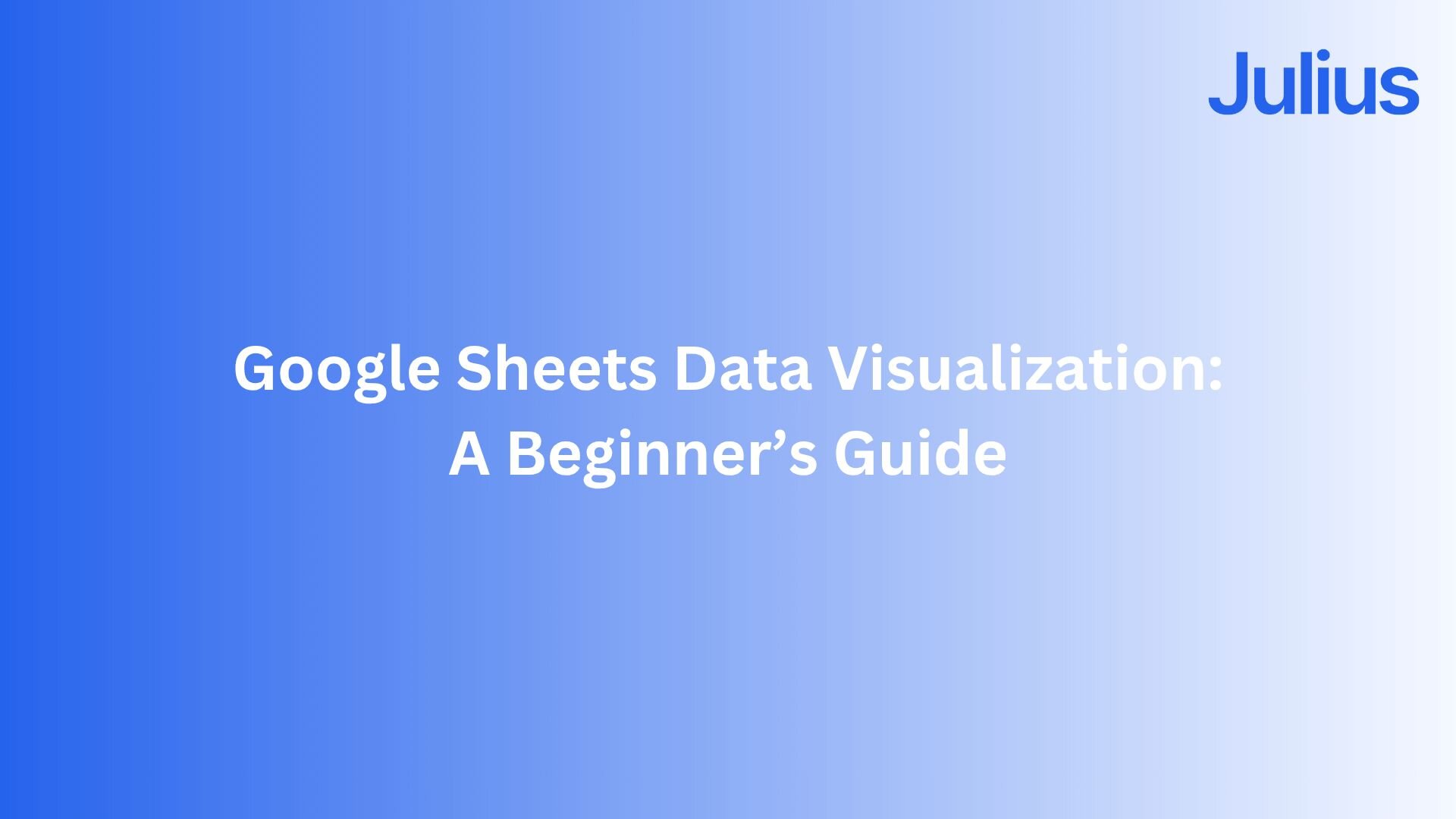
After testing Google’s suite of visualization tools across campaigns and client reporting, here’s what to know about Google data visualization in 2025.
What is data visualization in Google Sheets?
Data visualization in Google Sheets means converting rows and columns of data into charts and graphs that show relationships clearly. It helps you spot trends, compare results, and share insights without leaving your spreadsheet.
I’ve used it to track campaign performance across different regions and marketing channels. A single dashboard can show where conversions perform best, which regions deliver the highest return, and how results change over time.
You can create many types of charts in Google Sheets, each suited to different goals:
Column and bar charts: Compare values across categories, such as sales by region or ad spend by platform.
Line charts: Show change over time using straight, smooth, or stepped lines.
Pie charts: Display proportions or market share among categories.
Scatter charts: Show relationships between two variables, such as spend versus conversions.
Area charts: Highlight cumulative growth over time.
Combo charts: Combine lines and bars in one view to compare totals with trends.
Geo charts (or maps): Visualize data by region or country on a map.
Sheets also supports a wide range of advanced chart types like bubble, radar, and histogram for deeper analysis, though most users find the basics enough for everyday reporting. It’s great for simple data dashboards and reports, but it reaches its limits with connected or real-time data. AI dashboards solve this by linking multiple sources and updating results automatically.
How to set up a chart in Google Sheets
Setting up a chart is the foundation of Google Sheets data visualization. Charts help you turn raw data into visuals that reveal patterns and make your reports easier to understand.
If you’d like to apply simple data visualization techniques in Google Sheets, here’s how to create a chart step by step:
1. Organize your data
Make sure your spreadsheet has clear headers and consistent data types. Each column should contain one kind of information, such as “Region” or “Revenue.” Well-labeled data helps Sheets correctly match values to axes later.
2. Select your range
Highlight all the cells you want to include in the chart, including headers. You can select one table or multiple columns if your data is arranged consistently.
3. Insert your chart
Open the Insert menu and choose Chart. Google Sheets will generate a default chart, usually a column chart, based on your selected data.
4. Choose your chart type
Once you visualize your Google Sheets data, you’ll be able to make some changes to make your chart appear exactly how you want.
In the Chart Editor on the right, open the Setup tab and select the chart type that fits your goal. You can:
Use a column or bar chart to compare categories.
Use a line chart to show trends over time.
5. Adjust your axes
6. Customize the design
7. Check the data connection
Any time your source data updates, your chart will automatically refresh. You can move the chart to its own sheet for easier viewing or embed it in a presentation or report. Test this by changing some of the data in your range to see your chart update in real time.
Google Sheets data visualization tools: AI and add-ons
AI has changed how people build and interpret visuals in Google Sheets. With Gemini and GPT-based add-ons, you can describe what you want naturally. Sheets then builds the chart, formats the visuals, and highlights key insights automatically, although access and functionality depend on your setup and subscription level.
Here’s how AI impacts data visualization in Google Sheets:
AI tools inside Google Sheets
Google’s built-in Gemini and third-party extensions make it easier to create visuals and analyze data without leaving your spreadsheet. Here are some of those tools:
Gemini for Google Sheets: Gemini is rolling out across Google Workspace accounts, with features varying by region and plan. You can prompt it with requests like “show monthly revenue growth by region,” and it generates charts with short explanations. Chart options remain limited for now, but Google continues to expand its capabilities over time.
GPT-based add-ons (SheetAI, GPT for Sheets and Docs): These tools use GPT models to assist with formulas, text summaries, and simple data analysis. Most require API keys and setup through custom functions rather than built-in prompts. While they can automate calculations and summaries, chart creation and formatting remain manual.
AppSheet: AppSheet lets you build custom dashboards and web or mobile apps from Google Sheets data. It automatically updates visuals as your data changes, making it ideal for workflow automation and mobile reporting. However, it lacks the advanced analytics depth and customization found in dedicated BI platforms.
Coefficient: Coefficient connects Google Sheets to live business data from platforms like Salesforce, HubSpot, and Looker Studio. It helps automate dashboard updates and reporting, bridging spreadsheets with real-time analytics sources.
Together, these tools make Sheets feel closer to a lightweight BI platform for small teams, though it still has clear limits with larger datasets, multiple data sources, and advanced analytics.
Once the data extends beyond a single spreadsheet, I shift my analysis to Julius, which applies the same AI-driven approach to connected and real-time information.
When to move beyond Sheets
Google Sheets and its AI tools work well for building a data visualization dashboard or creating quick reports. But as data grows across platforms like Google Ads, Stripe, or BigQuery, keeping everything accurate and up to date becomes harder. Add-ons can help automate some of the work, but they can’t connect every source or show the full picture in real time.
That’s when I move my reporting to Julius. It applies the same dashboard principles you use in Sheets to live data. You can link multiple sources, ask questions in natural language, and build dashboards that refresh automatically as new information comes in.
How to build data dashboards in Julius
Julius expands on Google Sheets data visualization by connecting multiple data sources and generating AI-powered dashboards automatically. We designed it to link directly to platforms like Google Ads, BigQuery, and Stripe so that you can analyze performance across systems without manual exports or complex setup.
Here’s how you can create a dashboard in Julius:
Connect your data sources: Log in and link the platforms you want to analyze. Julius securely authenticates each source and automatically syncs your data into one unified workspace for analysis.
Ask a question in plain language: Use the Julius chat interface to describe what you want to explore, such as “total revenue by region for the last 90 days.” Julius identifies the relevant fields from your connected data and generates a chart or table view automatically.
Refine your visualization: Julius generates an initial chart based on your query. You can refine it by asking follow-up questions, changing metrics or filters, or requesting a different chart type.
Add AI-generated context: Next to your visuals, Julius provides short written summaries that highlight key trends or changes. These explanations help teams interpret data quickly without leaving the dashboard.
Create and share your dashboard: When your visuals are ready, combine them into a dashboard. Julius organizes charts within a structured layout and keeps them updated as connected data refreshes. You can share dashboards with teammates through secure links or role-based permissions, keeping everyone aligned on the same live data.
How Julius can help with data visualization
Google Sheets data visualization is great for simple charts, but it reaches its limits when you need live data, multiple sources, or automated insights. Julius extends that workflow with AI-powered dashboards that analyze, visualize, and explain performance trends in real time.
Here’s how Julius helps with univariate analysis and beyond:
Built-in visualization: Get histograms, box plots, and bar charts on the spot instead of jumping into another tool to build them.
Quick single-metric checks: Ask for an average, spread, or distribution, and Julius shows you the numbers with an easy-to-read chart.
Catch outliers early: Julius highlights values that throw off your results, so decisions rest on clean data.
Recurring summaries: Schedule analyses like weekly revenue or delivery time at the 95th percentile and receive them automatically by email or Slack.
Notebook storage: Save visualizations, queries, and summaries together so you can return to past analyses or build on them later.
Smarter over time: With each query, Julius gets better at understanding how your connected data is organized. That means it can find the right tables and relationships faster, so the answers you see become quicker and more precise the more you use it.
One-click sharing: Turn a thread of analysis into a PDF report you can pass along without extra formatting.
Direct connections: Link your databases and files so results come from live data, not stale spreadsheets.
Ready to see how Julius can help you understand your data? Try Julius for free today.
Frequently asked questions
What is a series in a Google Sheets chart?
A series in Google Sheets is a set of data points plotted on a chart. Each series represents one variable, such as sales, profit, or engagement, and appears as a line, bar, or segment. You can add multiple series to compare trends across categories.
What types of charts can you make in Google Sheets?
You can make column, bar, line, pie, scatter, area, combo, and geo charts in Google Sheets. Advanced options like bubble, histogram, and radar charts are also available for specialized analysis. Each chart updates automatically when your data changes.
How do you customize chart colors and labels in Google Sheets?
You can customize chart colors and labels through the Customize tab in the Chart Editor. Select individual series to change colors, edit axis titles, or adjust legend placement. Consistent colors and clear labels make your charts easier to read.
How do I link Google Sheets to a dashboard tool?
You can link Google Sheets to a dashboard tool by connecting your sheet as a live data source through its integration menu. Tools like AppSheet, Looker Studio, and Julius support direct connections, allowing your dashboards to update automatically as new data is added.
How is a BI dashboard different from Google Sheets data visualization?
A BI dashboard connects multiple data sources and updates results in real time, while Google Sheets data visualization focuses on a single spreadsheet. BI dashboards, like those in Julius, use AI to generate charts, explain trends, and combine data across platforms for deeper insights.
